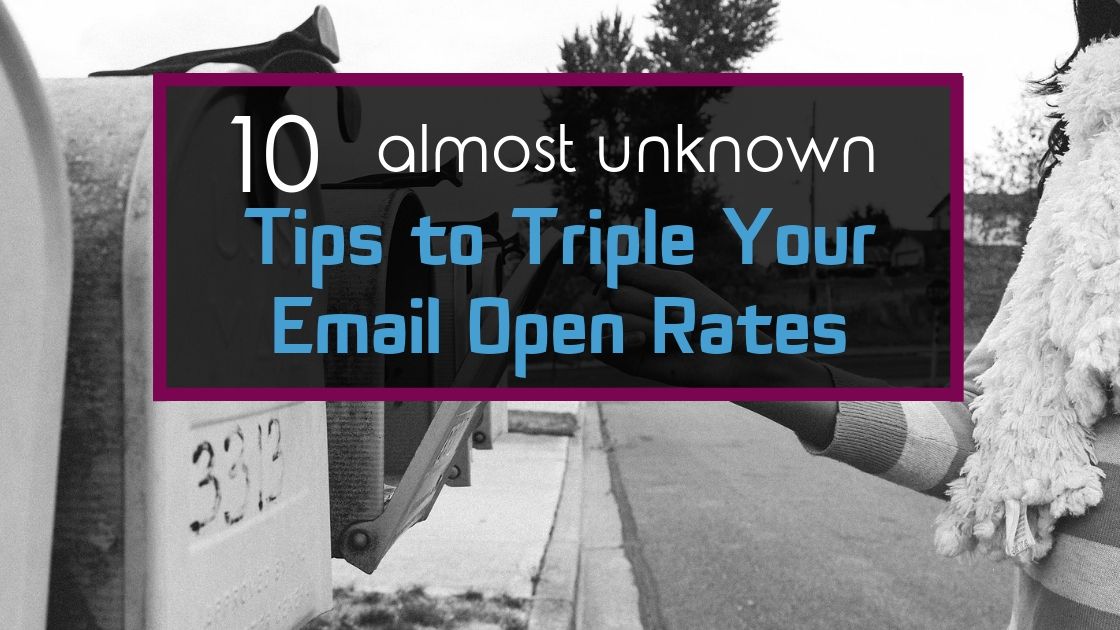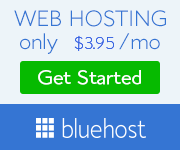In order for GetResponse to store those emails for you, they must be collected by a form, landing page, etc. Even though GR provides most of those tools, most people still like to use more specialized ones, like Clickfunnels.
This creates the need to integrate both, in order for the data collected by one to be stored and used by the other one.
In this post, I’ll show you step-by-step how to perform this integration. This process will be similar in any other platform, so once you understand it, you can integrate GetResponse or even another ESP with any other platform.
Some of the links in this post are “affiliate links.” This means that if you click on the link and buy something, I will receive an affiliate commission. This has no cost to you and I only recommend tools that I use or have used myself and that are within the most useful, to the best of my knowledge.
Step 1: Finding Your API Key
API Key stands for Application Programming Interface and it’s basically a piece of code passed from one program to the other that allows them to communicate with each other.
First, you need to get this code from GetResponse, then you’ll give it to Clickfunnels so they can get to know each other.
In GetResponse, the API Key can be found in the Menu by following the following steps:
(GetResponse keeps updating the location of the API key, but it’s now easier than ever to find)
On the top left-hand corner, click on “Menu” and when the menu opens, choose “Integrations and API”.
This will bring up the following screen. Click on “API”.
Click on “Generate API Key”.
Now you can name your API key or leave it blank. GetResponse advises to name it and generate a different one for each application you wish to integrate with.
GR will generate a random combination of characters (numbers and letters), click on copy or select it and ctrl + c / command + c.
You now have an API key created and ready to paste into the other platform.
Let’s see how this works with Clickfunnels.
Step 2: Integrating GetResponse with Clickfunnels
We’ll now tell Clickfunnels who GetResponse is and ask it to start passing over the data, usually the email addresses captured by a landing page.
In Clickfunnels, find your picture in the top right-hand corner and choose “Account Settings”:
On the next screen (Integrations tab), click on “Add New Integration”:
Choose the software you wish to integrate with Clickfunnels, in this case, GetResponse.
Now, paste your API Key into this box and name this integration.
Click on “Add Integration”.
Both programs are now ready to talk to each other, but in the case of Clickfunnels, you still need to tell it when and how to send the data to GetResponse.
Let’s see how this works.
Step 3: Connecting a Clickfunnels Opt-in Form with an Email Service Provider (aka sending emails from CF to your ESP)
First, you need to edit the landing page with the opt-in form you need to start sending the emails over.
Inside the page editor, go to “Settings” on the top left corner and choose “Integrations”:
1 – In “Integration” choose GetResponse (here you’ll see the name you chose when you initially integrated the program into CF) from the dropdown menu.
2 – In “Action”, choose “Add to Campaign”.
3 – And finally, choose the list to which you want the contacts to be added. This list must be created in GetResponse previously. If you created the list but it’s not showing click on “Refresh list from API” below and it should show up.
Before you continue, make sure you see the “CONNECTED” button illuminated in green.
And finally, open the “Settings” menu again and make sure you see the green check mark.
Make sure to “Save” on the top right corner, and your GetResponse should now be receiving emails from the people who visit that landing page and love your offer.
Remember to Follow-up with your Subscribers
This post is just a tutorial on how to integrate GetResponse and Clickfunnels or similar platforms, but remember, there’s no point in having subscribers if you’re not going to email them.
I highly advise you to set up an autoresponder series to warmly receive your new subscribers so they don’t forget about you.
Thanks for reading, I hope this tutorial was helpful. If you find any mistakes or would like to add something or request a similar tutorial, don’t hesitate to leave a comment below.
![How to Integrate GetResponse with Clickfunnels [Or Any Other Platform]](https://createandearn.com/wp-content/uploads/2019/04/How-to-integrate-GetResponse-and-Clickfunnels-1.jpg)
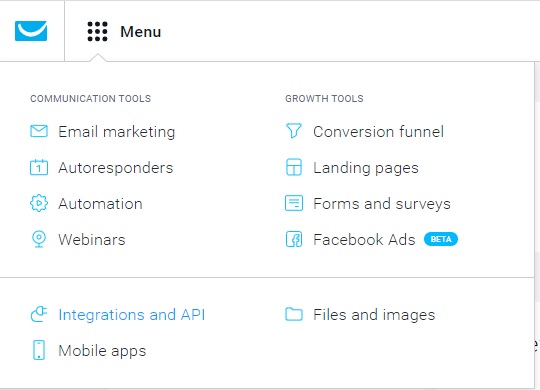
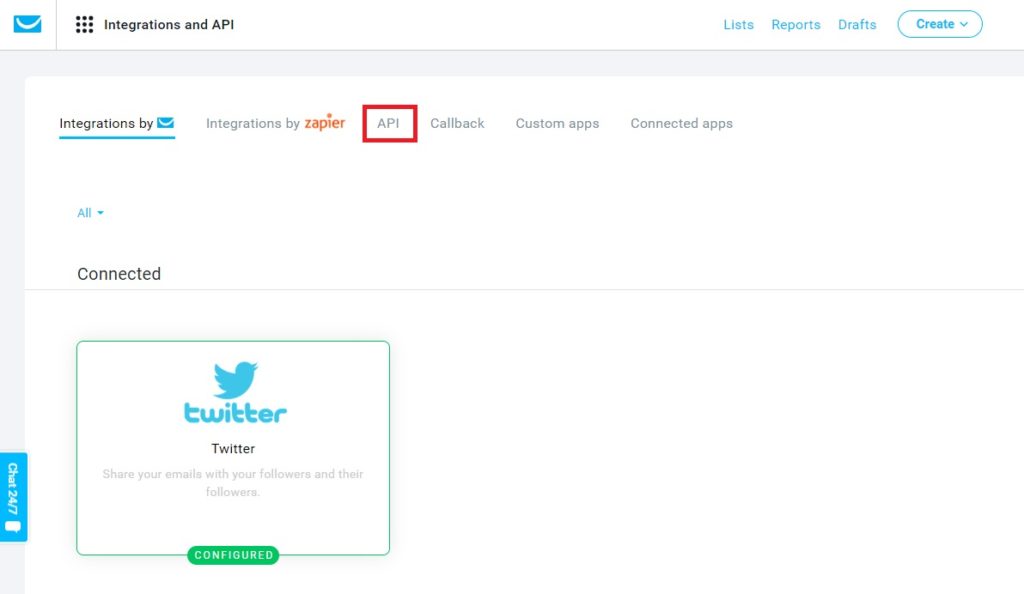
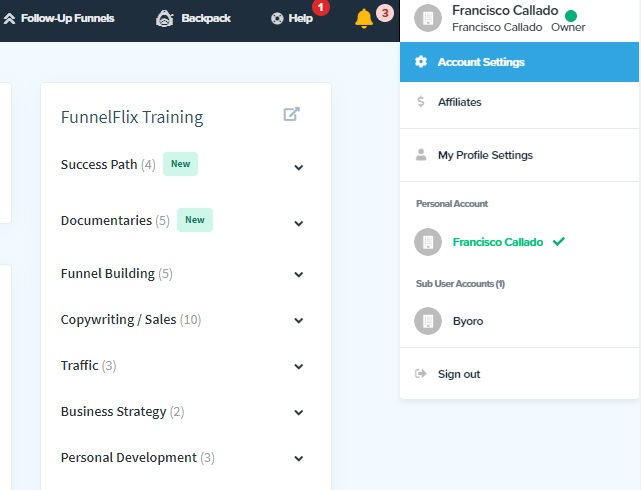
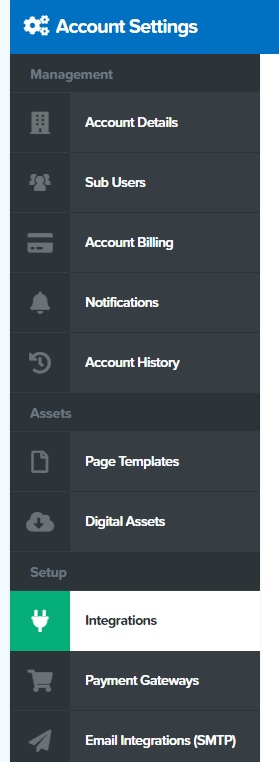
![How to Make Money with Clickfunnels Affiliate [Passive Income Master-Plan]](https://createandearn.com/wp-content/uploads/2019/05/How-to-Make-Money-with-Clickfunnels-Affiliate-Blog-Banner.jpg)
![How to Build a Website for Dummies [The Easiest Step-By-Step Guide]](https://createandearn.com/wp-content/uploads/2018/10/How-to-Build-a-Website-for-Dummies-Blog-Banner.jpg)
![Why You’re Failing Affiliate Marketing [And How to Instantly Reverse it]](https://createandearn.com/wp-content/uploads/2019/07/Failing-Affiliate-Marketing-Blog.jpg)